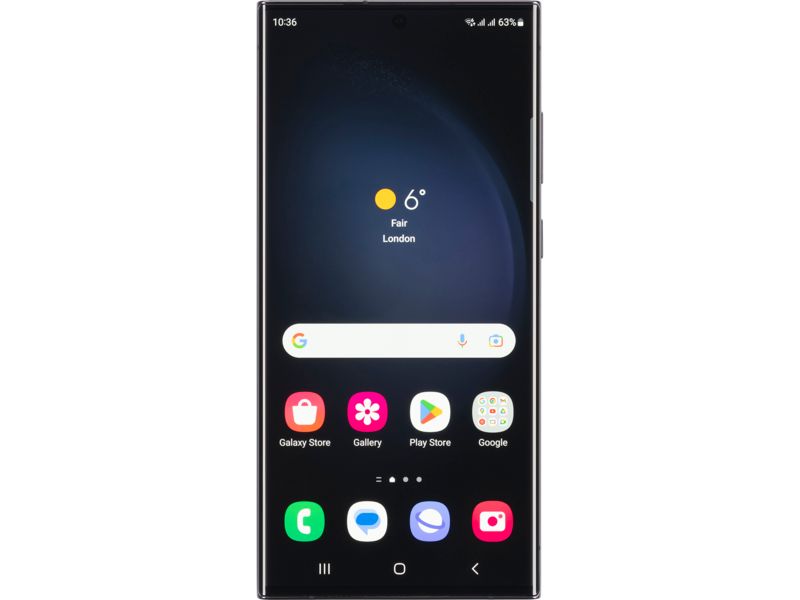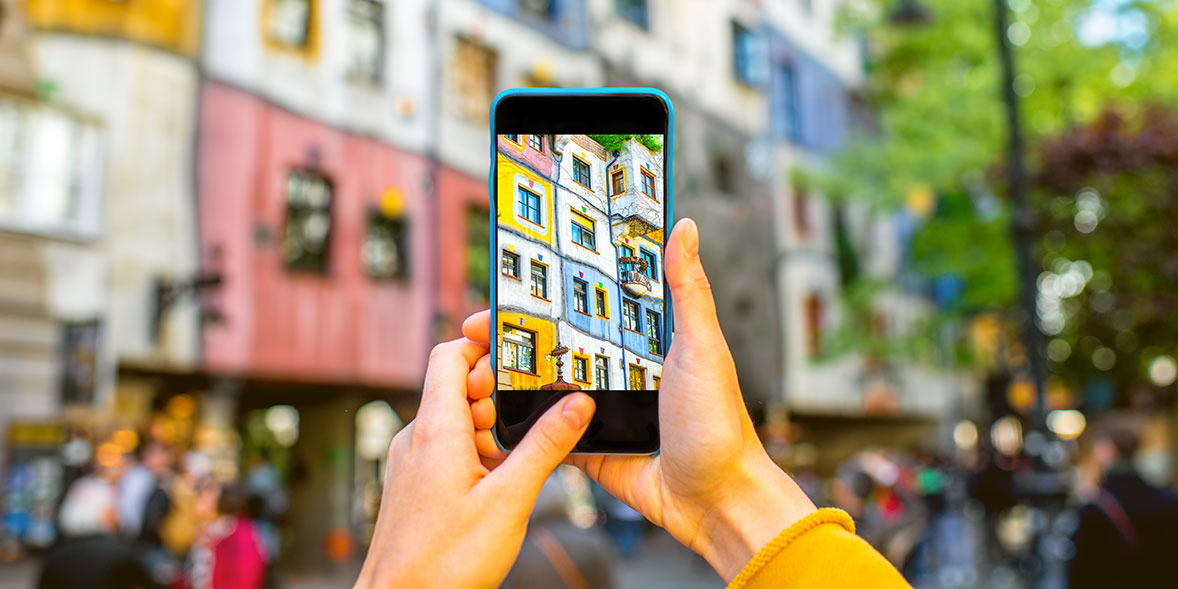How to increase the ring time on your phone

Do you race against your phone, trying to answer it before the call diverts to voicemail?
For those of us who chuck our mobiles into the murky depths of a rucksack or handbag, scrabbling around the detritus to find yourphone can be really frustrating. The usual outcome sees you grab the handset just as its last ring echoes away and a missed call icon pops up.
Thankfully, there is an easy way to make sure you never miss a call again. All you need to do is increase your phone's ring time. Read on to find out how.
SQUIRREL_TEXT_12853146
Adding HTML table around it:
News, deals and stuff the manuals don't tell you. Sign up for our Tech newsletter, it's free monthly

How to increase your phone's ring time
To alter the length of time that your phone rings before diverting to voice mail, you simply need to enter a dial code.
The code differs slightly depending on which provider you're with, so we've listed the main providers below. With each of these examples, all you need to do is tap in the code and press call or send.
In all our examples, the XXs stand for the number of seconds you'd like the phone to ring for before voice mail kicks in. So replace the XXs with 30 to enable your phone to ring for half a minute before the call diverts. For Three Mobile, replace the nn's with your own phone number.
Most providers allow you to increase the time in 5 second intervals. There are limits as to how long you can make the ring last for - most providers set a cap at 30 seconds.
- EE - **61*07953222222**XX#
- Giff Gaff - **61*443*10*XX#
- Tesco Mobile - **61*905*11*XX#
- Vodafone - **61*121*11*XX#
- *Three Mobile - **61*08n5nnnnnnn**XX#
- **O2- **61*901*11*XX#
*We are unable to confirm this method with Three Mobile, but some online reports suggest it works. Replace the 'n's with the numbers from your own phone number.
**You may need to disable Wi-Fi calling before trying this code. You can reenable Wi-Fi calling again after changing the voicemail settings.
Here's one we did earlier
We gave the process a go using an iPhone on the Vodafone network. Here's what the process looks like in action.
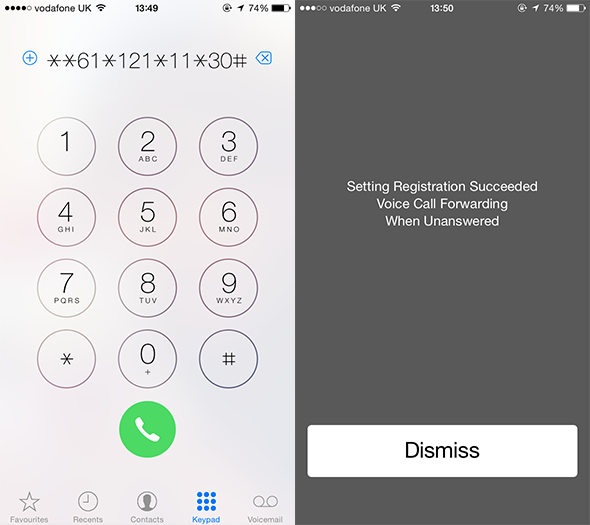
To see how mobile providers compare on factors such as reliability, customer service and value, see our reviews of the best and worst UK mobile networks
Other useful tips to modify your ringtone and volume settings
Find out how to use vibrate or Do Not Disturb if you don't want your phone to ring, and how to set custom volume levels for different alerts.
Silencing your ringer and using vibrate
For iPhone users, your ringer toggle is placed on the left side of your phone near the top of the device. If off, your phone will not ring or make noises for notifications.
You can control vibration settings through Settings > Sounds & Haptics, and customise when you want your phone to vibrate (if at all).
iPhone's Do Not Disturb mode will also silence calls, texts and other notifications for a customisable length of time. For iOS 15 users, you can access this by going to Settings > Focus > Do Not Disturb. With iOS 14 or earlier, go to Settings > Do Not Disturb.

To toggle settings and switch vibration on/off, Android users go to Settings > Sound & Vibration. You can also go to Settings > Apps & Notifications to alter vibration settings for individual apps.
Do Not Disturb can be enabled or disabled by swiping down from the top of the screen and tapping 'Do Not Disturb' on an Android phone.
Do Not Disturb settings and preferences can be altered via Settings > Sound & Vibration > Do Not Disturb. From here, you can make exceptions for certain people, apps, alarms, or other notifications. You can also set a time limit for Do Not Disturb, such as a certain number of hours, or keep it on until you manually turn it off.
Tempted to upgrade? We've found Great Value phones for under £200 - see our mobile phone reviews
Changing the volume for different types of notifications
Apple iPhone users can go to Settings > Sounds & Haptics to access and modify the volume settings for a range of other features. This includes:
- Ringtones
- Text tones
- Other notifications (new and sent mail, voicemails, calendar and reminder alerts, and AirDrop alerts)
The volume setting for these is the same, so your ringtone will play at the same volume as your text tone, for instance. However, volume settings do not have to be uniform across all sound types.
iPhone users can set their wake-up alarm to be a different volume to other settings, such as their ringtone. To do this, users on iOS 14 can go to Clock > Change Sleep|Wake alarm and switch on Wake up alarm. From there, you can alter your alarm volume independent of other volume settings on your iPhone, and toggle the Snooze function.
If you're using iOS 13 or earlier, go to Clock > Bedtime > Options and use this tab to toggle sleep and alarm settings.
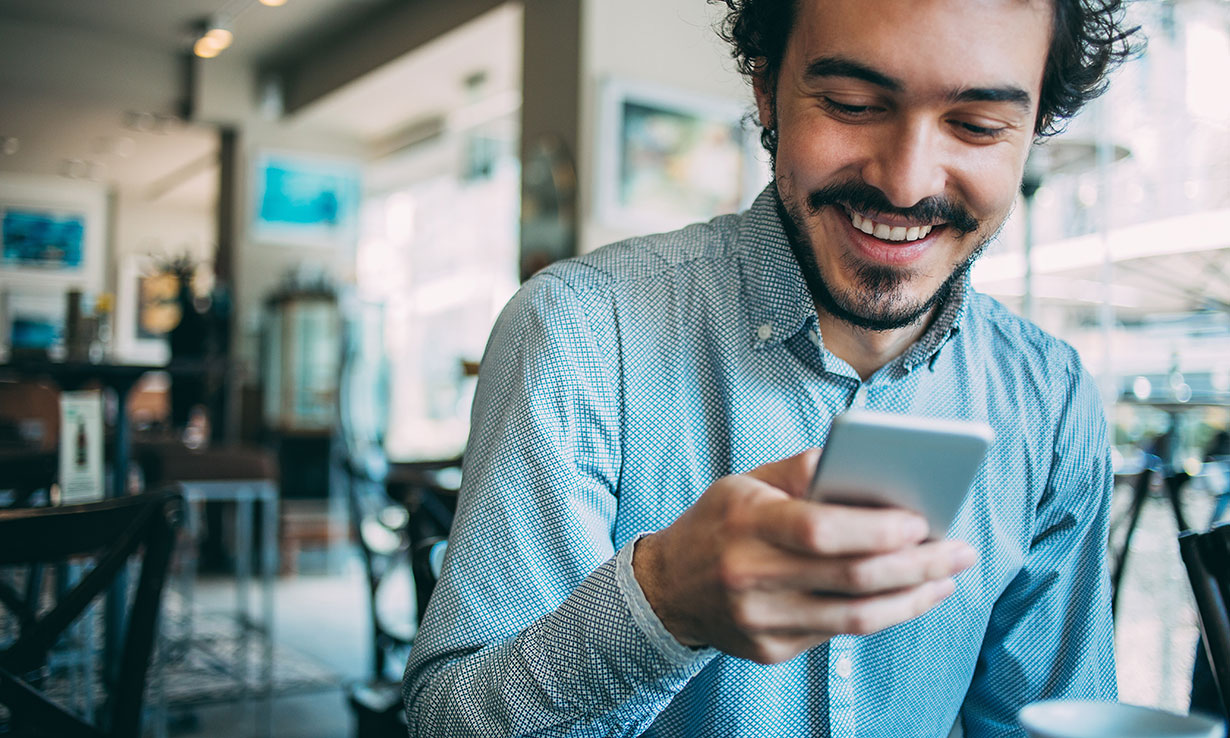
Android users can head to Settings > Sound & Vibration on their device to set individual volume levels for:
- Media volume (Music, video, games, other media)
- Call volume (Volume of the other person)
- Ring volume (Phone calls, text tone, notifications)
The volume levels on each of these settings is individual, so you can set media functions to play at a different volume to your ringtone, for instance. However, similar types of sound notification will play at the same volume (e.g. your ringtone and your text tone).
Similarly to iPhone, Android users can alter their wake-up alarm volume independently of other volume settings. To change alarm settings, go to Clock > Settings > Alarms. From here, you can silence or snooze an alarm, change the volume, or toggle your alarm to gradually increase in volume to wake you up more gently.
If you want a reliable mobile but don't need the bells and whistles of a complicated smartphone, see the best simple mobile phones
Get the right mobile deal
Use our Which? provider rating, based on real customer feedback, to find the best Sim and contract deals
Compare deals today