Google Assistant, Siri and Alexa commands
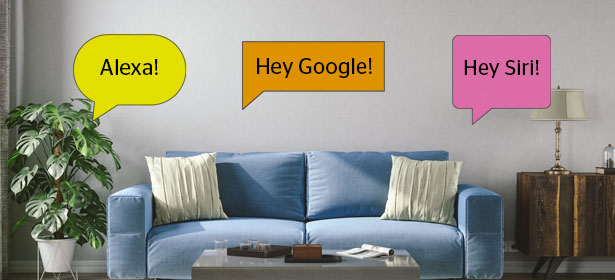
If you've recently purchased a new smart speaker, smart display or other device and want to see what it can do, we've rounded up the best Alexa commands, best Google Assistant commands and best Siri commands for you to try out.
Whether you own a device with a voice assistant powered by Amazon Alexa, Google Assistant or Siri, these voice assistants can help you manage your work schedule, tell you the latest news headlines and send messages to contacts on your phone. Each platform supports thousands of unique built-in commands, and you can add even more (such as via the Alexa store) – these are often known as ‘skills’.
Keep reading to find out the most useful and popular smart hub commands below, along with some hidden tricks you can do to have some fun.
Looking to buy a smart speaker or smart display with voice commands? Find out the top-performing models from our expert lab tests by checking out our speaker reviews.
Best voice commands for Alexa, Google Assistant, Siri and Bixby
Weather, news, traffic and directions
'Alexa, what's the weather in London this weekend?'
Try asking your assistant about the local weather if you're making plans for a day trip. You can ask for an overview of the week or get into specifics with a request such as 'Will it snow on Monday?'.
'Hey Siri, what's the news today?'
Start your day with a report from your assistant on the latest headlines. Asking 'Alexa, what's the news today?' will have it read out news briefs from top news sources.
‘Alexa, how long will it take to drive to work?'
Not all the voice assistants can tell you this, but Alexa can once you've told it where you work in the Alexa app. Once that's done, asking 'Alexa, what's my commute like?' will give you up-to-date details on your route. This is a handy voice command to try out if you're about to set out to work in the morning and need to know about the conditions on the road.
‘Hey Google, how long will it take to get the train to Bristol?'
‘Hey Google, how's the traffic driving to Heathrow?'
'Hey Google, what Indian restaurants are nearby?'
You can ask your assistant for some top-rated nearby restaurants (based on customer reviews), or find a contact number for the local fish and chip shop.
'Alexa, ask Uber to request a ride.'
Need to make a quick trip? Enable ride hailing skills such as Uber in the Alexa store and you’re good to go.
Have some fun
‘Alexa, tell me a joke.'
Some are good, some are bad and some are downright bizarre – but it’s great fun regardless.
‘Alexa, tell me something weird.'
You asked for it.
‘Alexa, play True or False.'
'Hey Google, let's play a game.'
‘Alexa, open Yak Yak Quiz.'
Trivia games are built right into Google and Alexa voice assistants. Some games are multi-player so you can tell your voice assistant how many people are playing. The winner at the end of the game may even be treated to a congratulatory message and a song.
‘Hey Siri, where does Santa live?'
'Hey Google, let's play Movie Trivia.'
'Alexa, make animal noises.'
'Hey Google, what does an elephant sound like?'
'Alexa, give me an Easter egg.'
'Siri, why did the chicken cross the road?'
'Alexa, beam me up.'
'Hey Google, let's play Jungle Adventure.'
'Alexa, what is your cunning plan?'
'Hey Siri, do you have a boyfriend?'
'Alexa, tell me some words of wisdom.'
Voice assistants can not only be fun, they can actually change your life (or not).
Alarms, alerts and reminders
'Hey Google, set a reminder for 10am tomorrow.'
If you're a tad forgetful, a voice assistant can save the day. Say 'Alexa, remind me to take the food out of the oven in 30 minutes' and the voice assistant will oblige. Depending on your assistant, you don't need to be right next to your device to use it for alarms, either – open up the Alexa app on your smartphone and assign that alert to your smart hub. Google Assistant works the same way. Siri and Bixby will set the reminder on your phone.
'Alexa, wake me up everyday at 7am.’
'Alexa, snooze.’
The default snooze time for Alexa is 9 minutes, otherwise you can specify: 'Alexa, snooze for 30 minutes.’
'Hey Google, set a timer for 30 minutes.’
If you don’t want to fiddle around with the egg timer while cooking, you can easily perform these tasks hands-free with your voice assistant, without having to stop what you’re doing.
'Alexa, set the alarm for 7am.’
Now you no longer need to fiddle around in the dark before you go to bed. Simply ask your voice assistant to set the alarm for you.
'Hey Google, how does my day look?'
Manage your schedule with some simple calendar-related commands. You may need to open your assistant's smart phone app and set your default calendar, but once that's done it will tell you all your events. Calendars supported vary by voice assistant.
'Alexa, find my phone.'
If you've misplaced your phone, finding it again couldn't be easier with a voice assistant. Simply say 'Alexa, find my phone' and your smartphone will ring at full volume. All you need to do is ask Alexa to enable the Find My Phone skill to set this up. And it's even easier with Google Assistant - this feature's built-in with no set-up required. Just link your phone number to your Google account.
Music and radio
'Hey Google, play BBC Radio 4.'
You no longer need a dedicated DAB radio to access your favourite stations. And since voice assistants use internet radio, accessed through services such as TuneIn radio, the audio quality is often higher and there are more stations to choose from all over the world.
Larger Amazon Echo and Google Home devices, plus the Apple HomePod, also often have larger speaker drivers than a dedicated DAB radio, so can have even better sound quality - with one of our best wireless or Bluetooth speakers you'll really notice the difference.
For Alexa, some radio stations need to be accessed through Alexa skills. They're simple to set up and get going. For example, just ask:
‘Alexa, ask the BBC to play Radio 4.’
‘Alexa, ask Global Player to play Classic FM.’
'Alexa, play something upbeat.'
Amazon Echos, Google Homes and Apple HomePods can act as wireless speakers. They can play specific tracks from a variety of streaming services (which may require setup and subscriptions) or you can make more general requests for genres and playlists.
‘Alexa, play some 80s music.'
‘Alexa, play The Beatles.'
‘Hey Google, reduce the volume.'
‘Hey Siri, stop the music.'
'Hey Google, what song is playing?'
'Alexa, increase the bass.'
Voice assistants can access the sound equaliser on your device (when available) to adjust the treble, bass and more to your personal preferences.
Audiobooks
‘Alexa, read Treasure Island from Audible.'
Playing audiobooks through your voice assistant is likely to require a subscription.
Telling stories and poems
‘Hey Google, read a bedtime story.'
'Alexa, tell me a haiku.'
Simple questions and searching the internet
'Hey Google, what’s five pounds in ounces?'
Make unit conversions a breeze and free yourself from your calculator.
'Alexa, when’s the next Olympics?'
Voice assistants are great for answering trivia questions or simply asking for things that pop into your head.
Translation
'Siri, how do you say Happy Birthday in French?'
Calls and messaging
'Hey Siri, send a text message to Ralph.'
'Hey Google, read my messages.'
'Hey Google, call Bob.'
Amazon Echo, Google Home and Google Nest devices (but not all other brand devices with Alexa and Google Assistant) can call most UK mobiles and landlines (for free) once set up in the app (emergency numbers aren't supported). Smart displays such as the Google Nest Hub even support video calling, with Amazon's Echo Show range also supporting Skype (may require subscription). Siri and Bixby are usually found on smartphones where this command works well, using your existing service provider plan.
Broadcasting messages to different rooms
'Hey Google, broadcast "dinner is ready!"'
'Alexa, announce "takeaway has arrived!"'
If you have multiple Google Assistant or Alexa devices throughout your home, you can broadcast a message to family members without having to shout up the stairs. The smart speakers will pause any music playing so they can hear the announcement.
Cooking
'Hey Google, find me a paella recipe.'
Keen cooks will be pleased to hear that voice assistants can help in the kitchen. You can ask your cheery assistant to read out instructions for recipes step-by-step if you've got your hands full. Smart displays (which have large screens) like the Google Nest Hub and Amazon Echo Show can be particularly useful for this, showing what you need to do on their screens.
Shopping lists and online ordering
'Alexa, add milk to my shopping list.'
You no longer need to look for a pen each time you’re adding to your shopping list, or forget to bring it with you. Adding an item to your digital shopping list with any assistant is very quick, and you can keep track of the full list from a lists app on your phone, whether that's the Alexa app, Google Home app or a dedicated iOS or Android lists app. If you're at the supermarket, you can open up the app and tick items off as you go.
'Alexa, buy kitchen roll.'
Voice assistants can be a real time-saver for repetitive purchases. This one is best on an Alexa device. Amazon Prime members with a UK shipping address can buy a selection of items using Alexa. After you say 'Alexa, buy flour', the smart hub will read back your request to make sure it has picked out the right product. As Alexa keeps a record of what you've ordered before, it'll remember your preferred brand if you order something generic such as 'toilet paper'.
If you want to 'save' that item rather than order it right away, you can say 'Alexa, add Marmite to my basket'. Check where your previous purchases are by asking 'Alexa, where is my order?'.
Online booking
'Alexa, I’d like to order KFC from Just Eat.'
If you’ve got in late at night, it’s as easy as asking your voice assistant to get a great night in. You can order from a wide range of restaurants using skills like Just Eat and Domino’s Pizza which you can add to your device.
TV programmes and films
‘Alexa, who stars in Star Wars: The Last Jedi?’
‘Alexa, what’s on at the cinema?’
Alexa and Google Assistant can automatically work out what’s the closest cinema to you, and let you know what’s currently playing. On voice assistant devices with a screen such as the Google Nest Hub and Amazon Echo Show, you can even watch film trailers to decide what to see.
‘Alexa, what’s on TV tonight?’
Find out what are the top programmes on TV this evening. You can even be more specific and ask for specific channels. Enable skills such as the UK TV Guide from the Alexa store by asking:
‘Alexa, enable the UK TV Guide skill.’
Control your smart home devices
If you have smart home devices set up in your house, you may be able to control them with your voice by using the voice assistant. From smart lights you can turn on and off with your voice, to smart thermostats, smart doorbells, wireless security cameras, internet TV boxes and streaming devices, and smart speakers, the number of smart home devices with voice assistant smart hub compatibility continues to grow. Smart plugs that can be turned on and off with voice commands or via their app also allow you to control a wide range of non-smart devices with your voice, from floor standing lights to electric heaters.
Find out more in our expert guide to how to set up a smart home.
'Alexa, play The Crown on Netflix.'
If you have an Apple TV, Google Chromecast, Amazon Fire TV stick or other streaming device then you can use Siri, Google Assistant and Alexa to control each one respectively. Once connected, you can ask them to bring up specific shows or apps.
Alexa Fire TV commands
These are for those that own Amazon Fire TV streaming devices:
‘Alexa, open Netflix.’
‘Alexa, find The Greatest Showman on Fire TV.’
'Alexa, dim the living room lights.'
Buy some Philips Hue smart lights, for example, and you can have Alexa dim your living room lights when it's time for a Netflix binge.
‘Hey Google, turn the temperature down.'
If you have a smart thermostat such as a Nest thermostat, you may be able to connect them to your voice assistant so you no longer need to physically go to the thermostat to change the temperature or change the times the heating is on, and can do this from anywhere in your home without having to get up from your chair. Feeling a bit too warm in the middle of a film? Just ask Google Assistant without even having to pause the film. For some a smart thermostat could save a lot of money, by having the flexibility to turn up your home's heating on your journey home, rather than at fixed times of day.
Routines
If you find yourself repeating the same set of voice commands every day, Routines makes this simple. Just say one command and it will trigger all your regular commands in one go.
To set up a Routine, open the Alexa or Google Assistant app and find Routines in the settings menu. For Siri, Routines are called Shortcuts – begin by downloading the Shortcuts app (compatible with iOS 12 and later).
When you create a new Routine, you first need to decide on a trigger phrase for this routine – for example, you could choose ‘Alexa, good morning.’ Then set up the actions you’d like the trigger phrase to perform, and the order you’d like them in. For example, ‘Alexa, good morning’ could start with the weather forecast, then tell you the latest news, what’s in your calendar for the day, and then begin a music playlist for a great start to your morning.
If you have smart home devices, Routines can get even more powerful. For example, with smart lights you could say ‘Hey Google, goodnight.’ and have all your smart lights turn off at once, without needing to flick all the switches, and adjust the heating with your smart thermostat as well.
Avoid having to say 'Alexa' or 'Hey, Google' repeatedly
If you use your voice assistant a lot, it can get repetitive having to say 'Alexa' or 'Hey, Google' before every single command in a single conversation with the voice assistant. To avoid this, enable Continued Conversations for Google Assistant in the Preferences section in Settings in the Google Home app. For Alexa, go into Settings in the Alexa app, choose your device and enable 'Follow-up mode'.
Do the commands differ between assistants?
Some do. When we've used the different assistants we've noticed that some commands require more exact wording on some than others. You'll find that not all the commands we've listed above will work equally well with Alexa, Google Assistant, Siri and Bixby. But if you don't get the right answer when you ask, trial and error is best: try varying some of the wording a bit and trying again. Voice assistants aren’t perfect, but they’re improving all the time.
One thing that is definitely unique to each assistant is the ‘wake word’. The assistants are always listening in case you need them, but will only start recording and responding to what you say once they hear the following commands for your voice assistant:
- Alexa – you just need to say 'Alexa' to get Amazon's assistant to start listening. But if that causes confusion because someone in the house has the same name then you can change the wake word to ‘Echo’ or ‘Computer’. Then simply ask your question after it (not before), such as ‘Alexa, what is the time?’ You also need to remember to precede your Alexa commands with ‘Alexa’ again if you ask follow-up questions.
- Google Assistant – you need to say 'Hey, Google' or 'OK Google', for example: ‘Hey Google, what’s the weather like?’. Google is also planning to update its smart hubs so you can choose any wake word you like.
- Siri – saying 'Hey, Siri' or simply ‘Siri’ is enough to get Apple's assistant to pay attention. Say something like: ‘Siri, what’s six feet in metres?’
- Bixby – you simply need to say 'Bixby' within earshot of your device and Samsung's assistant will start listening. So you could say: ‘Bixby, tell me the news.’
Voice assistants are being constantly updated, so it's worth experimenting with some new commands every now and then and checking to see what new requests have been added. Even more commands, such as those for specific companies like Just Eat, can be added for Alexa via the Alexa store – these are often known as ‘skills’.
Voice profiles and privacy with voice assistants
Voice assistants are useful and great fun, but don't neglect setting them up well.
Use Voice Match and Alexa Voice Profiles
Google’s Voice Match and Alexa Voice Profiles allow you to train the voice assistant to tell who is using it at any particular time. This allows you to personalise the voice assistant to each member of your household, for example different people's calendars or personalised search results. To teach Google Assistant to recognise your voice, in the Google Home app tap Home and your device, select Device settings, Voice Match, Add and follow the steps. This feature isn’t supported on Bose and Sonos smart speakers. For Alexa, just say ‘Alexa, learn my voice’ and follow the steps. If you set up an Alexa Voice Profile, you then don’t need to use a Voice Code to secure each purchase and only have to state the code once.
Set up PIN numbers for purchases
For Alexa purchases from Amazon, be sure to set up a PIN number to prevent anyone else in your house being able to order items accidentally or without your knowledge. Purchases are enabled by default – you can disable them in the Alexa app by selecting Settings, Alexa account then Voice Purchasing. Here you can also set up a Voice Code 4-digit number for purchases. Be sure to set up authentication on other Alexa-based services you use too, whether that’s ordering from Just Eat or Uber.
Parental controls
Kids often love to use voice assistants. Both Alexa and Google Assistant have various parental controls, which can restrict content your children are able to access. Alexa also has separate Kid Skills you can enable in the Alexa app (select Settings, then Alexa Account), so you can ensure the services they use are suitable to them. For Google Assistant, download the Family Link app, add your child and set up Voice Match for them. Children under 13 are then restricted from some tasks like using non-Google apps and playing songs from Google services. The Alexa app also has an explicit language filter for music – choose Settings, then Music.
Muting smart speakers when you don't need them
Do mute or turn off your smart speaker when you go on holiday, just to make sure they aren't activated when you aren't around. The vast majority of smart speakers have a physical mute button - Amazon Echo speakers for example will clearly display a red ring when muted so you can easily tell at a glance they’re not listening.
View your voice data in your account
Just like the history on your browser, voice assistants save the commands you make. So if you've made one you want to delete, you can delete records of individual activity in the app for your voice assistant, including the option to delete all activity at any time. In the Google Home app, tap the Account tab, then My Activity. Tap the three dots next to the entry you want to remove. In the Alexa app select Settings then Alexa Privacy.
Smart speakers
Is your voice assistant device a smart speaker or smart display? Read more about what you can do with it in our smart speakers guide.



