By clicking a retailer link you consent to third party cookies that track your onward journey. If you make a purchase, Which? will receive an affiliate commission which supports our mission to be the UK's consumer champion.
The complete guide to Alexa

Smart speakers are one of the most engaging ways to embrace the potential of the smart home, allowing you to use voice commands to get answers to questions, access your favourite services and control other smart products.
Amazon's Echo speakers introduced Alexa to the world, and our complete guide will help you harness the endless potential of Alexa to assist and entertain, from the choosing the right device to buy, to mastering the voice commands and skills that you'll find most useful on a daily basis.
Browse all our reviews of smart speakers and smart displays to see which impressed in our labs.
Amazon Echo smart speakers
Amazon offers three main types of smart speaker ('smart displays' are slightly different) for you to choose from:
- Amazon Echo Dot
- Amazon Echo
- Amazon Echo Studio
Prices vary, but one key thing to bear in mind is that like most Amazon products, there are discounts to be had throughout the year. Key sales periods like Amazon Prime Day and Black Friday are all but guaranteed, but if you're not in a rush to buy, keep your eyes peeled for sales at what can be close to half the original price.
Keep scrolling as we go into more detail on what you can expect from these options.
Echo Dot – for basic audio and voice commands
For now, this is the cheapest Amazon Echo device you can get. It sticks to the basics and sits neatly on a bedside table or a shelf in the living room.
If you're a buyer on a budget that isn't fussed about bass-heavy audio or a touchscreen display, the Echo Dot is a good place to start.
Amazon Echo Dot
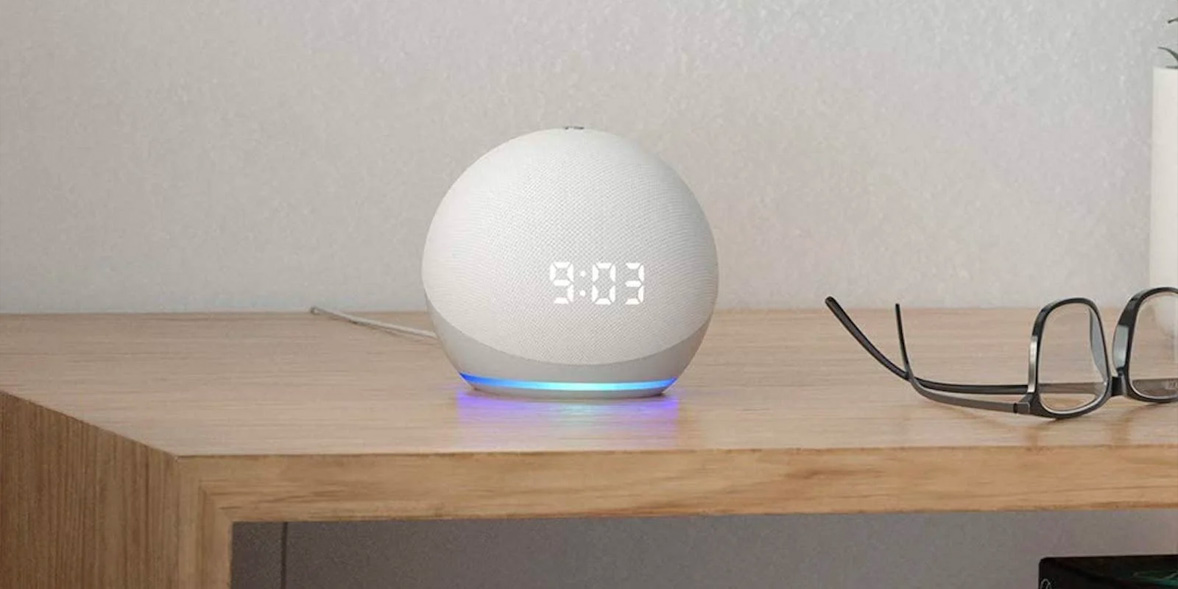
We liked: Good sound, easy to set up, responsive voice control
We didn't like: Bass lacks oomph, maximum volume won't fill larger rooms
The Amazon Echo Dot has had a couple of makeovers over the years – this is the latest model you can get your hands on. The spherical, 4th-generation Echo Dot is powered by the Alexa voice assistant and you'll see a blue light ring flash around the base of the device when you say the magic 'Alexa' wake word.
There are physical buttons on the top that let you control volume and mute the microphone when you want to send Alexa to sleep. A 3.5mm audio output socket on the back of this Echo Dot lets you connect the speaker to a second, larger speaker. This mini Amazon speaker is available in black, blue or white.
How much should I expect to pay for the Echo Dot?
The full price is £50, but it can often be found on discount at close to around half that.
For more details on this Amazon smart speaker, check in with our full Amazon Echo Dot (5th Gen) review.
Amazon Echo – a happy mix of voice and music
If you like the size of the Echo Dot but want a little more power in the audio department, Amazon is confident the slightly pricier Echo will get the job done.
Amazon Echo (4th Gen)

We liked: High maximum volume, well-built, competitively priced
We didn't like: Can't play your own music over wi-fi
Like the Echo Dot, the fourth generation of the Echo swaps out its old cylindrical shape in favour of a spherical design.
Compared with its predecessors, this model has a more powerful maximum volume and now features a built-in smart home hub. This means you have full control over Zigbee-compatible smart home devices you may have set up already, including smart light bulbs.
How much should I expect to pay for the Echo?
It launched at £89.99, but we've seen it as low as £60, and suspect it could even drop a little further during key sales periods.
Discover how this smart speaker fared in our rigorous lab tests in our full Amazon Echo (4th Gen) review.
Amazon Echo Studio – for room-filling sound
Compared with the Echo and Echo Dot, Amazon's Echo Studio packs more of a punch in terms of audio power. This model might tempt you if you're looking for a smart speaker that's powerful enough to provide the backing track to a party.
Amazon Echo Studio

We liked: Lots of features, cheaper than some rivals, built-in Zigbee hub for controlling smart-home devices
We didn't like: Amazon subscription required to access all features
The Amazon Echo Studio is a high-spec smart speaker that hides five separate speaker drivers behind its fabric exterior. It has a Zigbee smart hub built-in, which means you won't need to invest in a separate hub if you plan on controlling certain smart-home products.
Amazon has clearly built this Alexa speaker with audiophiles in mind, adding support for music streaming services (standard and high-definition versions) including Spotify, Apple Music and Deezer. If you have two Echo Studio's, you can pair them together and enjoy a stereo setup. You also get a standard 3.5mm input socket that supports mini optical input cables.
How much should I expect to pay for the Echo Studio?
You're not likely to see as significant a discount on the Echo Studio. It launched for £189.99, and has only dropped as low as £145 at the time of writing.
Amazon Echo smart displays
Amazon Echo Show – smart speakers with screens
If you want to play around with Alexa using a screen, you'll need to buy an Echo Show. There are three models to choose from at the time of writing – Amazon Echo 5 (5.5-inch), Echo Show 8 (8-inch) and Echo Show 10 (10.1-inch).
The Echo Show supports the same basic voice commands that the other Alexa family members do. But with the added bonus of a screen, the Echo Show devices have the potential to be even more useful. Parents can use their Echo Show as a baby monitor, for example, while keen cooks can have an Echo Show in the kitchen and follow recipes on-screen.
Amazon Echo Show 5
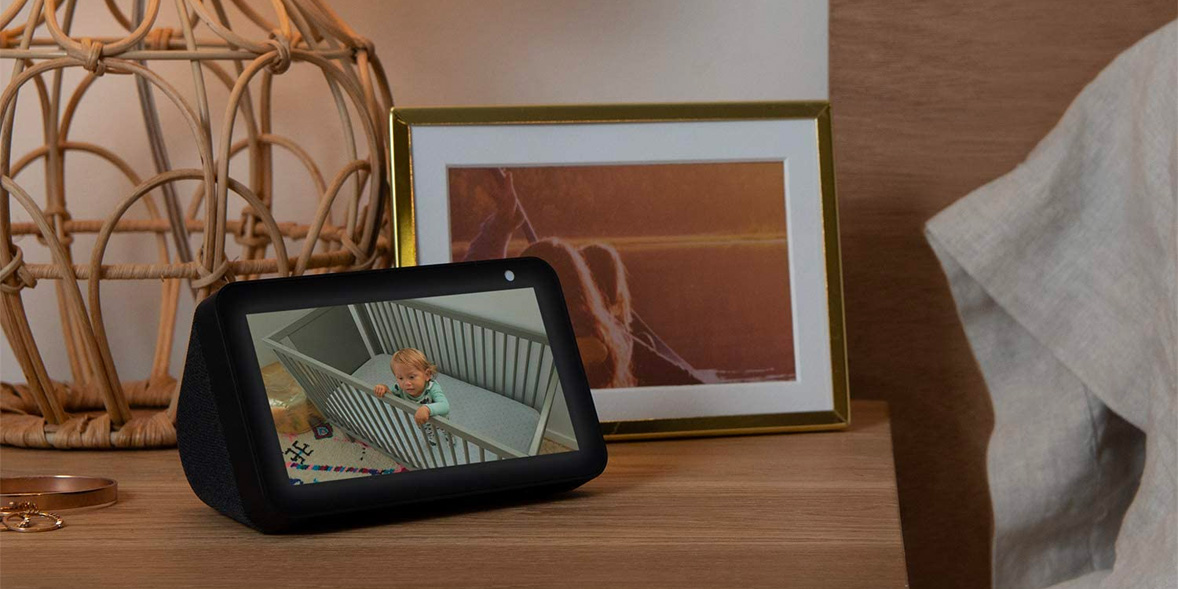
We liked: Responsive voice control, sharp display
We didn't like: Small screen on this model may be fiddly to use for some
This is the smallest Amazon Echo Show model, featuring a 5.5-inch touchscreen display that lets you interact with the smart products dotted around your house. There are built-in speakers so you can chat with Alexa, along with physical controls that let you control the volume or mute your willing assistant entirely.
Music fans can stream their favourite tunes through supported platforms including Spotify, Amazon Music, Apple Music and TuneIn Radio. Skype calling is also available from the Echo Show 5.
How much should I expect to pay for the Echo Show?
You can expect a reasonable discount. The Echo Show 5 launched at £79.99, but prices have dropped as low as £40. Similarly, the Echo Show 8, which cost £119.99 when it came out, has been as cheap as £60 on multiple occasions.
To see how this brainy speaker/display hybrid scored in the Which? test lab, have a read of our full Amazon Echo Show 5 review. If you want a bigger screen, consider the Amazon Echo Show 8.
Alexa-compatible devices
Amazon Echo products aside, the Alexa voice assistant is compatible with a whole host of other devices. The full list includes smart home products such as wireless security cameras, internet TV boxes, smart light bulbs and even washing machines.
To add a new Alexa product to your home network, or to view all of your smart home devices that run on Alexa, you can open up the Alexa smartphone app (shown below). The Alexa app acts as a home for reminders you've created using voice commands. It also works as a controller so you can switch the lights off without getting off the sofa, or look at a live feed from your wireless security camera.
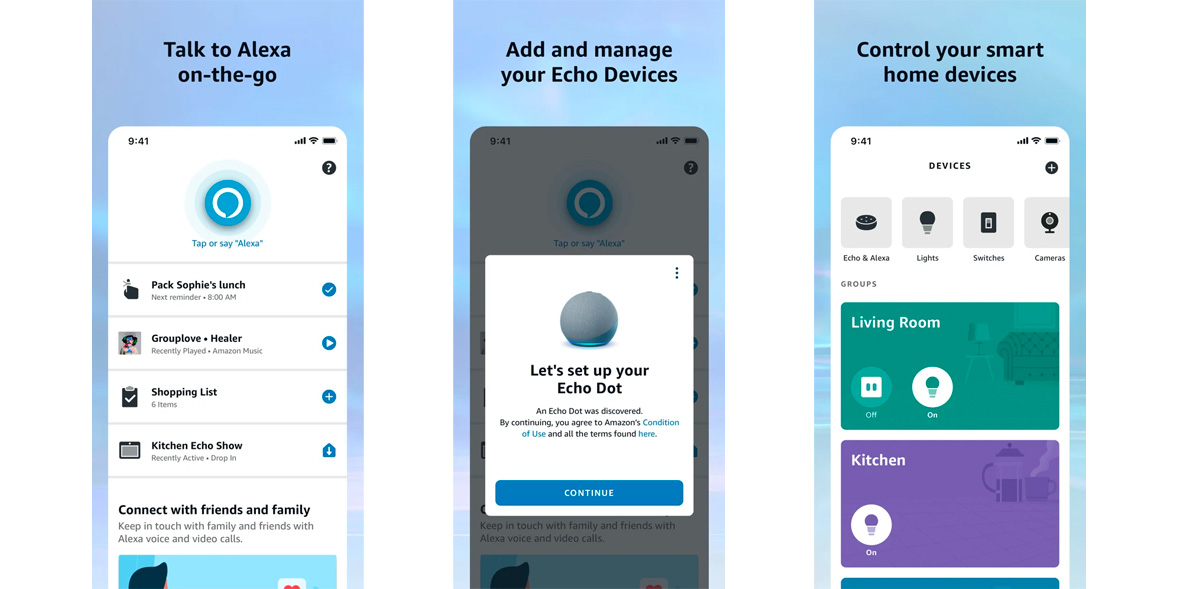
When shopping for new additions to your smart home setup, look for the 'compatible with Alexa' branding. Some internet-enabled products will only work with Apple's Siri or Google Assistant, although most are compatible with more than one AI helper.
How to make any speaker Alexa-compatible
If you'd like to add the Alexa voice assistant to your existing audio setup, there are a couple of ways to get the job done.
Previously, Amazon sold a device called the Echo Input, which has now been discontinued. The Amazon Echo Input is a small, disc-shaped dongle that you can connect to your audio setup over Bluetooth or using the 3.5mm socket. It was designed for folk who aren't quite ready to wave goodbye to their great, older speakers. If you're desperate to grab one, you'll most likely have to buy a used unit online.
Google's Chromecast Audio was another option at one point, but again that device is no longer on sale.
Nowadays, your best bet is to connect any Amazon Echo Dot to a second speaker by using the 3.5mm audio-in socket. This means you'll get instant access to thousands of voice commands through Alexa, but your audio will come through your larger, second speaker.
But if all you care about is getting Alexa in every room, you could also consider getting an Alexa plug – the Amazon Echo Flex (shown below). This is a plug-in Alexa gadget that has a mini integrated speaker so you can hear Alexa. It also connects to external speakers via Bluetooth or using the 3.5mm socket.
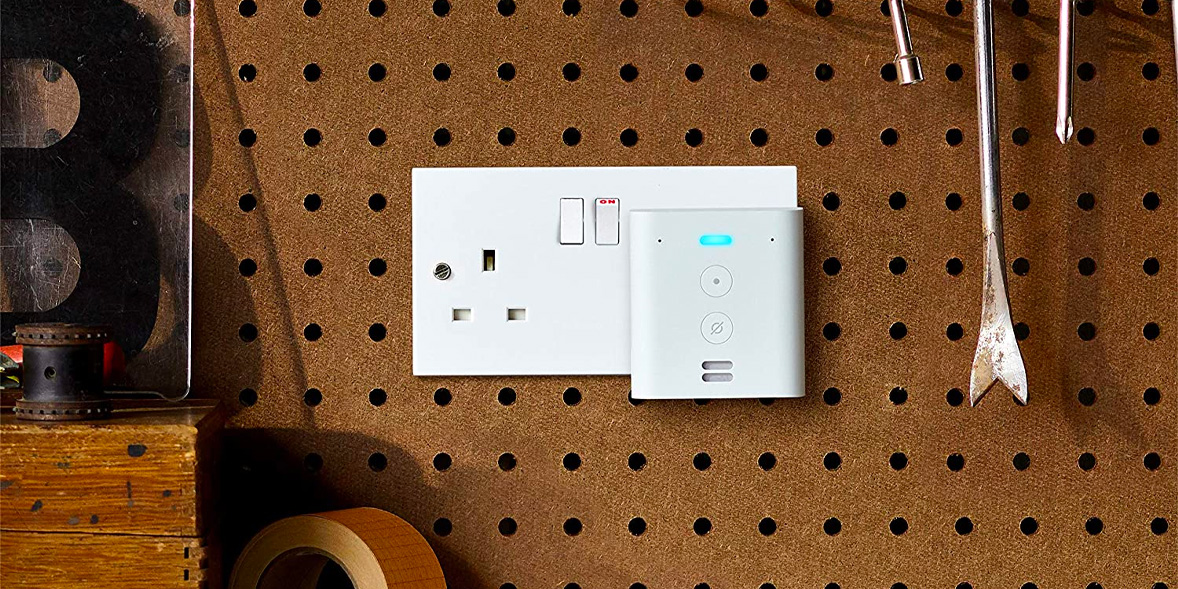
Getting to know Alexa – how to master voice commands
If you think you’ve mastered your voice assistant, you’re probably wrong. The wide range of things you can do with Alexa is astonishing, and it’s learning all the time.
There are various ways you can interact with Alexa, from straightforward questions (it's often fascinating and revealing to simply try and stump her with a tricky one) to clever ways she can be configured to best suit your needs, and add-on 'Skills' that can bring new functionality, or add features like games and trivia.
Read on for a wide range of ways you can get started.
Top 10 things to ask Alexa
These are our favourite and most frequently used features and commands:
1. Set a reminder for a time and activity
‘Alexa, remind me to take the bins out tomorrow at 8am.’ You can also set recurring reminders: ‘remind me every Tuesday at 8am to take the bins out.’ Reminders can be more useful than alarms, since you can tell Alexa what they’re for: ‘Alexa, remind me in 20 minutes to add the sauce’ is more useful than ‘Alexa, set an alarm for 20 minutes’.
2. Build a shopping list
‘Alexa, add milk to my shopping list’. You can also create new lists through the Alexa app, for example ‘Poundshop’ – then just ask: ‘Alexa, add clingfilm to my Poundshop list.’ You can even now add multiple items at once, and they will appear separately: ‘Alexa, add milk and cheese to my shopping list.’

3. Listen to the radio
‘Alexa, play BBC Radio 1’. Alexa can play dozens of radio stations by default and you can use Alexa Skills to add more.
4. Set a sleep alarm
If you like listening to music or other audio before bed, tell Alexa to set a sleep alarm. It will stop playing automatically so you don’t disturb yourself telling Alexa to ‘stop’. Just say: ‘Alexa, set a sleep alarm for 20 minutes.’
5. What's the weather like?
Most people know you can ask this, but you can also check the weather tomorrow, for the following week or even for a different location. Say ‘Alexa, what’s the weather like in Marseille next week?’.

6. Get help planning trips
‘Alexa, how long will it take to get the train to Bristol?’ If you’re wondering what to do at the weekend, get the lay of the land with some approximations from Alexa, without having to look it up.
7. Listen to audiobooks
With a subscription to an audiobook service, Alexa can be the perfect companion for an evening read. For example, ask: ‘Alexa, read Treasure Island from Audible.’ Amazon’s service Audible has a 30-day free trial.
8. Broadcast messages around the home
If you have more than one Alexa device at home, no need to shout to your family – simply use the broadcast feature with the ‘announce’ command to send your message to all the Alexa devices in your home. Say ‘Alexa, announce: takeaway has arrived!’
9. Call friends
If you have an Amazon Echo device (this isn’t supported on all third-party Alexa devices), you can call most UK mobiles and landlines for free once set up in the Alexa app (excluding emergency numbers). ‘Alexa, call Diane.’
10. Get some culinary inspiration
Alexa can give you some easy fresh ideas and even take you through the recipes step by step. ‘Alexa, find quick dinner recipes.’

The best Alexa commands, tips and tricks
There are a range of ways you can tweak and customise how Alexa behaves, and a lot of these are genuinely useful.
Messaging with Alexa
- Send a hug – ‘Alexa, send a hug to Mum’. Send a hug that will appear as a message on both the voice assistant and the phone of one of your contacts.
- Turn your Alexa device into an intercom – If you have more than one Alexa at home, you can speak into one and have your voice played out through another in a different room. Just say ‘Alexa, Drop In on [device name]’ or ‘Alexa, Drop In everywhere.’ You can also Drop In on devices outside your home owned by any Alexa contacts you’ve added in the Alexa app.
- Add contacts to the Alexa app – If you’re planning on ringing or messaging friends and family through the Alexa app, you’ll need to add them to your address list. Open the Alexa app and select Communicate. Head to the Contacts icon in the top-right corner and choose Add contact. Enter a name and phone number and hit save.
- Link your calendar and email – Visit Settings in the Alexa app, and choose Calendar & Email. Link these to Alexa and you can ask for updates on your schedule, and new emails.
- Have Alexa remember information so you don’t have to – To avoid being forgetful, try Alexa’s Remember This feature to store important events such as birthdays. First, log a Birthday in Alexa’s memory bank by saying ‘Alexa, remember that [name]’s birthday is on [date]’. Then, you can have that information played back to you when you ask ‘Alexa, when is [name]’s birthday?’ You can use it for all those easy-to-forget facts, like when the bins need taking out. You can see what information you’ve added to Alexa’s Remember This in the Alexa mobile app.
Music and podcasts on Alexa
- Wake up to your favourite tunes – Tell Alexa to ‘Wake me up at 8am to…’ and then name a song or artist you like.
- Create a music playlist without using your phone – Alexa can help you set up a playlist from scratch and you can add songs to at any time. Just say: ‘Alexa, create a new playlist’ – it will ask what you want to call the playlist, then simply start adding your favourite tracks. When Alexa’s playing a song, just say: ‘Alexa, add this song to my playlist’.
- Play your favourite podcast through your Alexa speaker – First, you need to configure the speaker and tell it your go-to podcast service. Open the Alexa app on a mobile or tablet and select Settings > Music & Podcasts > Link New Service. Pick an option from the list and set an app as default in Settings > Music & Podcasts > Default Services. With everything configured, you can now try saying ‘Alexa, play the latest episode of [podcast name]’.
- Adjusting bass/treble – If you’re finding music sounds a bit tinny, try increasing the bass: ‘Alexa, increase the bass’. And, increase the treble to hear voices clearer: ‘Alexa, increase the treble.’
- Set your default music provider – In the menu in the Alexa app, head to Settings > music, then tap Choose Default Music Services. Remember some music streaming services and features require subscriptions.
- Work out what’s playing with Song ID – Say ‘Alexa, turn on Song ID’. At any time, you can ask ‘Alexa, what song is playing?’ so your voice assistant repeats the name of the song and the artist. This feature will only work for songs that are playing through Amazon Music.
- Connect to another Bluetooth speaker – To partner your Alexa device with another Bluetooth speaker, open the Alexa app, select Devices, then Echo & Alexa. Tap your device, then select Bluetooth Devices. From there, select Pair A New Device. Follow the on-screen instructions to complete the setup.
- Play a song you don’t remember the name of – Got a song stuck in your head? Try singing some of the words to Alexa – she could well recognise the tune and offer to play it. For example, ‘Alexa, and the bells are ringing out for Christmas day’ will of course offer Fairytale Of New York by The Pogues. You can then ask for cover versions of that song, too.
- Silence your speaker with Do Not Disturb mode – This Alexa feature is particularly handy if you don’t want to be woken up by your speaker while you’re in the land of nod. Do Not Disturb mode can be enabled manually, or you can configure it to activate at certain times. To enable Do Not Disturb mode, open the Alexa app. Tap Devices, then Echo & Alexa and select Do Not Disturb. Or even more easily, you can toggle it with voice commands. Just say: ‘Alexa, turn on Do Not Disturb’, and to return to normal just say: ‘Alexa, turn off Do Not Disturb.’
- Have Alexa read your Kindle book to you – If you can’t quite find the time to settle down and finish that Kindle book you’ve been flicking through, have the Alexa voice assistant act as a narrator while you’re doing other tasks. Open up the Alexa app, tap Play at the bottom of the screen, scroll down to your library and select a book.

Control your smart home with Alexa
- Control your smart lights with voice commands – To configure Philips Hue smart lights to work with Alexa: Go to the Skills menu in the Alexa app, search for Hue, enable the Hue Skill and sign in with your MyHue account, select Discover devices. Once complete, say: ‘Alexa, turn on [light bulb name]’.
- Routines – Simplify repeating the same set of voice commands every day with Alexa Routines. Just say one command – such as ‘Alexa, good morning.’ – and it will trigger all your regular commands in one go. To set up a Routine, head to the Alexa app, tap the menu button and select Routines.
- See your Facebook photos on the Echo Show – To enjoy your favourite snaps on the Echo’s display, you can either use the Amazon Photos service or sync through Facebook. Linking your Facebook account to the Echo Show is a simple process. On the Alexa app, head to Settings > Home & Clock > Clock > Personal Photos > Background > Facebook. From there, pick your favourite photo albums and you’re all set.
- Upgrade Alexa with IFTTT – IFTTT (If This, Then That) is a free app that runs highly customisable actions automatically on your smart hub or smart speaker based on a trigger you choose. So, for example, through the IFTTT app you could configure your speaker so that every time the Alexa timer hits zero, you also get a pop-up notification on your phone. To get started, head to the IFTTT website. Create an account and start building combinations to use on your Alexa device.

Shopping and retail tips for Alexa
- Reorder your shopping lists – Use an app called Anylist to sync your Alexa shopping lists, and you can reorder items for any purpose you like – for example to appear in the order of the aisles in your local store.
- Avoid accidental purchases – Making a purchase using Alexa can be sorted with a single voice command, so anybody in the house can make a purchase with your account. To make it much more secure, you can enable a Pin that needs to be said to make a purchase with your Account settings in the Alexa app.
- Learn about local restaurants and businesses – Don’t know where to go for your meal out? Alexa can help you learn more about nearby restaurants. First check you’ve entered your home address in the Alexa app. Then simply say ‘Alexa, what restaurants are nearby?’, or ‘Alexa, find the phone number for [name of restaurant]’.
- Track your Amazon packages – You can track your Amazon deliveries easily with your voice. Just ask: ‘Alexa, track my order.’ or ‘Alexa, where’s my stuff?’ You can also enable notifications so Alexa flags to you when an item has been left by your front door. Head to the Alexa app, tap on the menu icon, then Settings > Notifications > Amazon Shopping and enable the Delivered option, and Out for Delivery too to keep full track of your deliveries. Toggle Say or show item titles to keep the content of your deliveries private or a surprise.
- Scan a barcode – Just say ‘Alexa, scan barcodes’ and a marker will appear on the screen of the Echo Show. Line up the on-screen marker with the barcode of the product you’re holding and it will be instantly added to your Amazon grocery list.
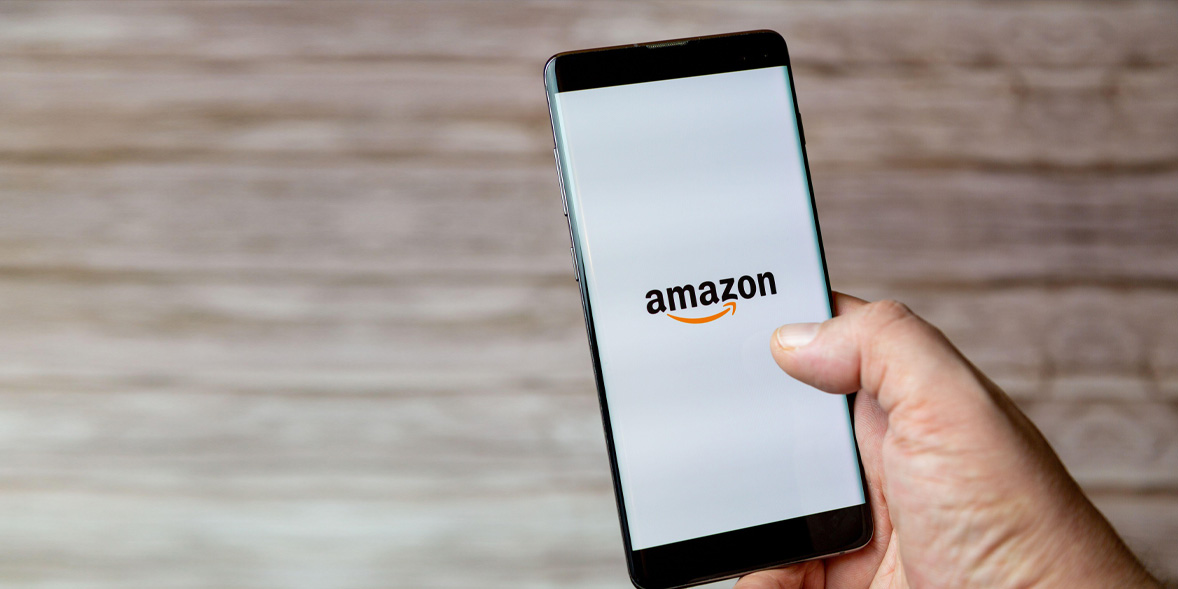
Getting news and alerts with Alexa
- Follow your favourite sports teams – In the Alexa mobile app, head to the main menu and tap Settings. Under Sports, run a search for your favourite team. For example, try tapping in ‘Arsenal’ or the name of any other teams you’d like to keep an eye on – there’s a range of sports on offer. Then, try saying ‘Alexa, give me my sports update’.
- Flash briefing – Configure sources for your flash briefing in the Alexa Settings to choose the news she reports.
- Master Lists – Create new lists for any topic you choose: for example, ‘Alexa, create a packing list’. Say ‘Alexa, add sun cream to my packing list’ to add items to that list.
- Here’s what your Echo’s different colours and flashing lights mean – blue: Alexa’s thinking. Red: the microphone is muted. Pulsing yellow: you’ve been left a message – say: ‘Alexa, play my messages’. Green: someone is calling your Alexa speaker – say: ‘Alexa, answer’. Purple: you’ve asked Alexa not to disturb you. Orange: Alexa is in setup mode. Pulsing red: Alexa is unable to connect to the internet.
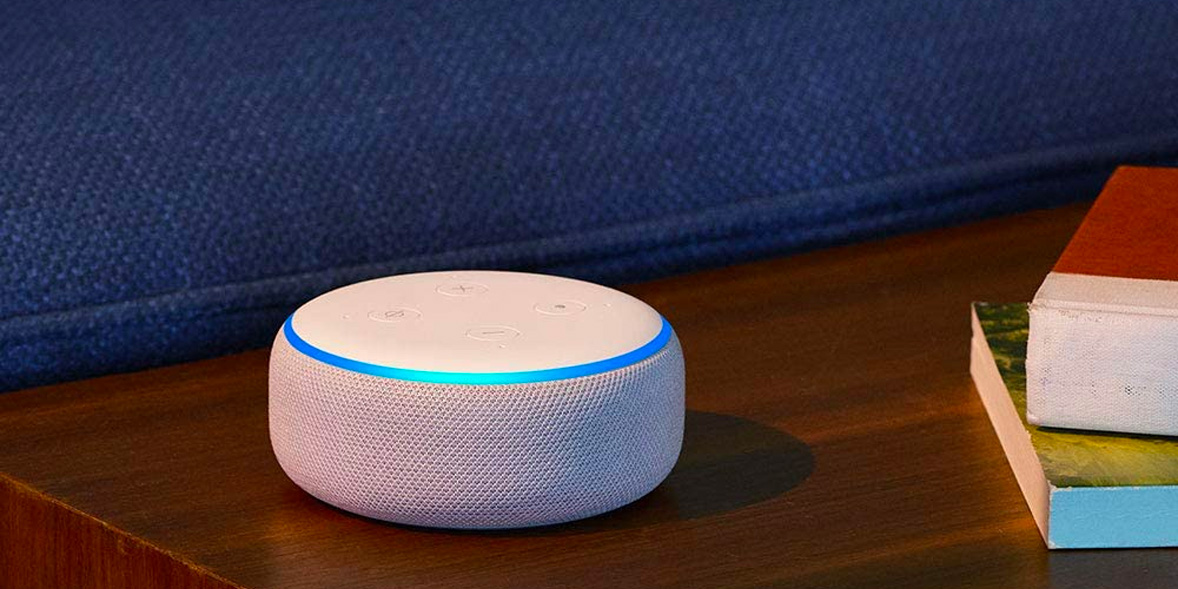
Manage Alexa settings
- Whisper mode – ‘Alexa, turn on Whisper mode’. Whisper to Alexa, and she’ll whisper back.
- Follow-up mode – Go into Settings in the Alexa app, choose your device and enable ‘Follow-up mode’. Then you’ll only need to say ‘Alexa’ for the first command you make in a sequence.
- Personalise Alexa for multiple users – Alexa can personalise its responses to different people using Alexa Voice Profiles. Say: ‘Alexa, learn my voice,’ then follow Alexa’s prompts. You’ll then be able to customise responses, such as your Flash Briefing news report, so it’s unique to you (based on your settings) next time you say ‘Alexa, what’s in the news?’
- Set Alexa to automatically delete your recordings – In the Alexa app, go to Settings > Alexa Privacy, then Manage Your Alexa Data. Under ‘Manage your voice recordings,’ use the ‘Automatically delete recordings’ toggle to make your recordings delete, with options for after three and 18 months.
- Choose your own wake word for Alexa – Although you can’t change Alexa’s name, you can decide which word wakes the assistant up from a nap. Open the Alexa app, select Devices, choose a gadget and tap on Wake word.
- Make Alexa your default voice assistant on Android devices – On a Samsung Galaxy phone, open the settings menu in the Alexa app and choose Advanced Features, tap Device assistance app, Device assistance app again and tap Alexa. On other Android devices, open the settings menu and choose Apps. Tap the three dots at the top right and choose Default apps. Tap Device assistance app and then select Alexa. The only limitation of Alexa on Android is that you have to hold down on the home button on your device to activate Alexa –you can’t just say ‘Alexa’ at any time and expect it to respond. Apple iOS users still need to go into the Alexa app if you want to use Alexa on Apple devices.
- Child-proof Your Alexa device – Turn on Alexa’s Explicit Filter to avoid Alexa playing songs with inappropriate words – in the Alexa app, open Settings > Music, then toggle on the Explicit Filter and Voice Deactivation to ‘off’. Or simply say: ‘Alexa, block explicit songs.’
- Check what Alexa has recorded – Go to Settings and then Alexa Privacy. Here you can review your voice history, play back these recordings or delete them.
- Make Alexa speak slower or faster – Simply ask: ‘Alexa, speak slower.’ Or if you just missed what she said, try: ‘Alexa, repeat that.’ If you find Alexa’s answers too wordy, you can either speed her up – ‘Alexa, speak faster’ – or use Brief Mode. With this enabled, Alexa will give a shorter response.
- Activate Alexa’s wake-up sound – If you find it hard to tell when Alexa is listening to you, you can turn on a sound that will play every time Alexa hears you say your wake word – by default ‘Alexa’. In the Alexa app, head to Settings, select your device, then tap on Sounds, and choose Wake-up sound.
- Sharing and switching Alexa accounts with each other – If lots of people are using one Alexa account, it can be useful to have separate accounts for personalised services. To switch , just say: ‘Alexa, switch profile'. To create more than one, in the Alexa app head to Settings > Alexa Account > Amazon Household. To know which account you’re logged in with, ask: ‘Alexa, which profile am I using?’ You can also use Alexa’s Guest Connect feature. Just have ready an Alexa account, Alexa voice profile, and a phone number linked to your Alexa account. Then just say: ‘Alexa, connect to my account’ to get started with Guest Connect and access to your personalised music and news. When you’re finished, to disconnect simply say: ‘Alexa, disconnect my account.’
- Ask Alexa to explain itself – Ever wondered why your Alexa device responded unexpectedly? Just say: ‘Alexa, why did you do that?’, and Alexa will explain why she responded the way she did to your last voice command. It might help you avoid phrases she misinterprets in the future.
- Use the Alexa app on your computer – If you don’t have a mobile device to hand, you can still access the settings available in the Alexa app through a web browser on your computer or laptop. Most web browsers are supported, such as Chrome and Safari (for Internet Explorer, version 10 and above). Head to https://alexa.amazon.co.uk and sign in to your Amazon account. Not every feature is supported in the web browser app, but it’s still a handy option or back-up.
Alexa privacy settings
- Help Alexa know your locations – Alexa uses your current location for weather updates, traffic updates and more. Make sure it’s got this spot on. Select your device in the Alexa app, tap Location and enter your postcode. For traffic updates, set your start and end point. Under Alexa’s app Settings, tap on Traffic, then ask: ‘Alexa, what’s the traffic like right now?’
- Protect your privacy when giving away an old Alexa device – If you’re giving away or selling an old device, make sure it’s not registered to your account. In the Alexa app, go to Settings, then Device Settings and find the device you’re giving away. In the About section, tap the deregistration option.

The best Alexa Skills
While connected to an Alexa-enabled speaker, you can download additional apps (Amazon calls them Skills) through the Alexa app. Doing so essentially lets you upgrade the speaker with extra voice commands, making it even brainier and more focused on the stuff you care about. Below, you'll find some of our favourite Alexa skills.
Lifestyle skills
- 1-Minute Mindfulness – This beginner-friendly skill aims to detach you from stresses and strains in just one minute.
- Burglar Deterrent –If you’d love a deterrent that even the Home Alone burglars wouldn’t crack, Burglar Deterrent is the Alexa Skill for you. It will set Alexa to play sounds out of your connected devices to simulate people carrying out their everyday tasks in the house, in earshot to anyone who comes to the front door.
- Daily Affirmation – Add a positive, uplifting thought to your morning routine to take with you as you go about your day. Over time, it should help reinforce positive thinking. To enable the skill, simply say: ‘Alexa, open Daily Affirmation.’
- Sleep and relaxation sounds – A skill with over 125 nature sounds to choose from.
Games and trivia skills
- Akinator – Akinator is a free game that tries to guess what celebrity you’re thinking of just by asking a series of yes or no questions. The character you think of can be real or fictional, and the challenge comes from trying to think of a person or animal that Akinator hasn’t heard of. Start the game by saying ‘Alexa, start Akinator’ or ‘Alexa, play Akinator’.
- Amazon Storytime – To enable, just ask: ‘Alexa, open Amazon Storytime’, then ‘Alexa, ask Amazon Storytime to read me a story’ for a free narrated story aimed at kids aged 5-12.
- Match of the Day Football Quiz – The official Match of the Day magazine now has its own Alexa app, which asks you a series of questions to see how well you know your favourite team. To get started, just say ‘Alexa, open Match of the Day Magazine’.
- Myth Buster – Guess whether facts Alexa reads out are true or false. After you’ve installed the skill, say ‘Alexa, open myth buster and give me a myth’.
- On This Day – Learn something new each day with this skill that tells you interesting things that happened on today’s date in the past. Simply add it and say: ‘Alexa, open On This Day.’
- Pointless – Fans of Pointless on BBC One can put themselves to the test with this free Alexa Skill to find the most obscure correct answers possible. Say ‘Alexa, play Pointless’ or ‘Alexa, ask Pointless to explain the rules’.
- Question of the day – Test yourself with a daily question and pick up some general knowledge.
- Red Riding Hood – Download the Red Riding Hood Alexa Skill and you can enjoy an immersive, interactive story with your little ones. There are two tales to choose from, both of which allow you to make decisions along the way that affect the story. To get started, simply say ‘Alexa, open Red Riding Hood’ or ‘Alexa, open Hansel and Gretel’.
- Song Quiz – Test your knowledge of the most popular songs from the past 60 years – download the Song Quiz app and call out the correct song title or artist for points before time runs out. To get started, just say ‘Alexa, start Song Quiz’.
- Star Wars Quotes – Missing going to the movies? Bring the magic from Star Wars into your home. Just say: ‘Alexa, open Star Wars quotes’, and then ask: ‘Alexa, ask Star Wars Quotes for a quote.’ May the Force be with you.
- Tenable – Test your general knowledge with this fast-paced game based on ITV’s hit show, Tenable. Correctly name multiple answers to a single questions like: ‘The countries whose names contain both the letters ‘A’ and ‘W’’ or ‘The last 10 Leonardo DiCaprio films.’ It includes a full running commentary by Warwick Davis, host of the TV show. Say ‘Alexa, open Tenable’ to start playing.
- Trivial Pursuit Tap – just like the popular board game, this Alexa Skill fires fast-paced questions in your direction. To win, conquer a question from each of its six different categories, with a bonus round that’s even trickier. Owners of Amazon’s internet-enabled Echo buttons can use those as buzzers with up to three other quizzers. Get started by saying ‘Alexa, open Trivial Pursuit Tap’.
- Voice of the day – This free Alexa Skill challenges you to identify the famous voice from a short sound clip. To try Voice of the Day for yourself, simply say ‘Alexa, open Voice of the Day’. To repeat the sound clip, just say ‘Alexa, play the clip again’.
Productivity skills
- Find my phone – Get Alexa to ring your phone so you can locate it.
- Night Light – This handy skill allows any of Amazon’s Echo speakers which have a light ring to be used as a subtle night light. Just say: ‘Alexa, open Night Light’ or ‘Alexa, open Night Light for 45 minutes’, and stop it at any time with: ‘Alexa, stop.’
Health and fitness skills
- 7-Minute-Workout – This skill will suggest exercises to boost your metabolism, give you more energy and remove fat.
- Headspace – Enabling the Headspace Skill gives you instant access to daily meditation and sleep exercises. When you’re away from home, you can swap over to the smartphone application for walking and running guides. To get started, try saying ‘Alexa, open Headspace’ or ‘Alexa, tell Headspace I’m ready to meditate’. Note that if you want to give the Headspace Skill a go yourself, you’ll need to create an account for free.
Food and drink skills
- Ingredient Sub – Have a lovely recipe idea but missing one ingredient? This handy skill saves the day. Simply ask: ‘Alexa, Open Ingredient Sub’ and you’ll be given good options you can use as a substitute.
Did you know you can use templates to create your own personal Alexa skill in minutes? There are a whole range of templates to choose from, including custom games, unique stories, or household lists. Simply head to the Alexa Blueprints page. Choose your template and follow the on-screen instructions to set up your new personalised skill.
Voice assistants are an integral part of a smart home, but there’s a wide range of possibilities if you’re looking to invest. Read our guide on how to set up a smart home, including the best smart speakers and household products to buy.



